Overview
Authors may submit their computer files as supplemental information (SI) or supplemental materials for their journal manuscripts to the ASABE archive that uses Figshare to host the content. The archive submissions are not peer reviewed, but may be referenced during the peer review. The ASABE Figshare reviewer checks each entry for consistency and adjusts the metadata. When completed, the reviewer will email the submitter a private hyperlink that may be used to access the entry until the associated manuscript is accepted. The private hyperlink does not show the author list. This hyperlink may be used in the manuscript during peer review. After manuscript acceptance, a DOI is generated for the permanent public DOI hyperlink which should replace the earlier private hyperlink in accepted journal articles.
You can view our SI archive or submit new SI. When viewing our SI, "categories" are topics related to the SI that are selected by the submitter and "groups" correspond to one of our journals. The default settings are to display all categories and all groups.
Submission
To upload your files, go to https://asabe.figshare.com/submit. Select your submission group (journal name). Multiple files may be submitted as one dataset and receive one DOI. There is no login, so any revisions to the data files or metadata will need to be sent to FigshareAdmin@asabe.org. Drag and drop your files onto the web page and complete the metadata about your SI. Each data field is described below. Submission requires your email address which will not be publicly published unless you approve. Figshare provides further help and details on the service.
When you finish the process, the ASABE Figshare reviewer receives an email to check your submission. Submissions must be associated with a valid manuscript in ScholarOne and the metadata format and content must be suitable. After review, you will be emailed a private hyperlink for you to review your submission and to include in the ScholarOne manuscript for the peer review process. The private hyperlink does not display the author list due to double-blind reviews. SI may also be submitted to our archive after the journal article is accepted.
After your ScholarOne manuscript is peer reviewed and accepted, update your manuscript with the public DOI hyperlink. The entry will not be made public or have a DOI with a hyperlink like this one "https://doi.org/10.13031/13557833.v2" until after the manuscript is accepted. Manuscripts that are not accepted will not have their dataset made public and the dataset may later be deleted from Figshare after a few months if you do not resubmit a manuscript that references it.
Examples of hyperlinks for your dataset are below.
All files in a submission will have the same DOI, so you will need to distinguish files within the DOI from each other in your manuscript, if necessary. Revisions are assigned a modified DOI if the changes involve files, title, or authors. Revisions have a DOI with a suffix indicating the version such as ".v1" or ".v2".
Carefully review the licensing that you choose. Once published, the license cannot be changed.
After the manuscript is accepted in ScholarOne and the ASABE Figshare administrator is notified by the staff editor, the SI will be approved and you will receive an email message from Figshare (info@figshare.com) with a subject of "Item was approved for publication". Your dataset is now publicly available on the ASABE Figshare archive. If anything needs to be changed, please email FigshareAdmin@asabe.org. Use the DOI form of the hyperlink included in that email to reference it.
Changes to certain metadata (authors, title) or the content of the files will result in a revision of the the DOI and its hyperlink will be appended with the new version, for example, “v2” will become “v3” in the hyperlink above.
Example email:
Figshare Reviewer has approved and published your item Supplemental data for "Effectiveness of Conservation Crop Rotation on Water Pollutant Reduction from Agricultural Areas"
Approved & published
Preview Error
For new submissions, in the preview area at the top of your submission, you may get the error message "sorry, we can't preview this file." There is a queue to process the preview image and if the system is busy, it takes a while to generate the preview image. This error should resolve after a while. Only the preview image at the top is affected, the rest of the submission is fully functional.
Field descriptions
Not all fields are required. Some metadata may be added after your article is published such as the DOI hyperlink back to your journal article in the ASABE library.
- Submission group – select the journal publishing your article.
- Title – defaults to file name. Replace it with your manuscript title. It may be changed by the ASABE reviewer to something like “Supplemental dataset for”, "Supplemental information for", "MATLAB scripts for", or “Supplemental figure for” and the title of the manuscript like this format:
Supplemental data for "Review of Filter Strip Performance and Function for Improving Water Quality from Agricultural Lands"
- Item type – if multiple mixed file types, “Dataset” may be the best choice. Others include figure, media, etc.
- Authors – press “Enter” after each one. Enter one at a time. Figshare will search its system for a match on email address, ORCID, or name.
- Categories – pick one or more categories related to your data. Searching for the category is sometimes easier than browsing. Note that "Agricultural Engineering" and "Biological Engineering" are in the list, but "Biosystems Engineering" is not. This list is shared by the institutions using Figshare.
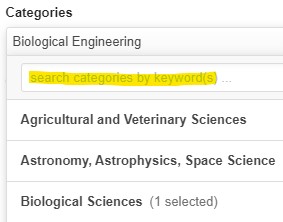
- Keywords – press “Enter” after each keyword or key phrase to create individual entries. Do not enter all of the keywords at one time and press enter which will create one large entry, not individual keywords.
- Description – provide a concise description of your data.
- Funding - you may search their funding database for your source or enter your own.
- Resource Title – the Figshare reviewer will add the title of your journal article after it is published.
- Resource DOI – the DOI of your manuscript, for example: 10.13031/trans.13896. The Figshare reviewer will add the DOI after the article is published.
- References – a hyperlink to other related content, perhaps another journal article or data source. More than one may be added.
- License – the license cannot be changed after you complete submission. If you need a license other than one of the three presented, please email FigshareAdmin@asabe.org. For a description of these licenses, see About The Licenses - Creative Commons.
- Manuscript Title – the title of your journal article after the it is published. Use proper title capitalization instead of all uppercase. Example:
Review of Filter Strip Performance and Function for Improving Water Quality from Agricultural Lands
- Manuscript ID – enter the ScholarOne manuscript ID. You only need to enter the community, a hyphen, and the five-digit unique ID like:
NRES-12345
- Email address – enter an email address for questions about your content. The Figshare reviewer may use it for questions about your entry.
- Publish your email address with this supplemental material? – currently, all email addresses are published. If you enter “No”, the Figshare reviewer will remove the email address before publication.